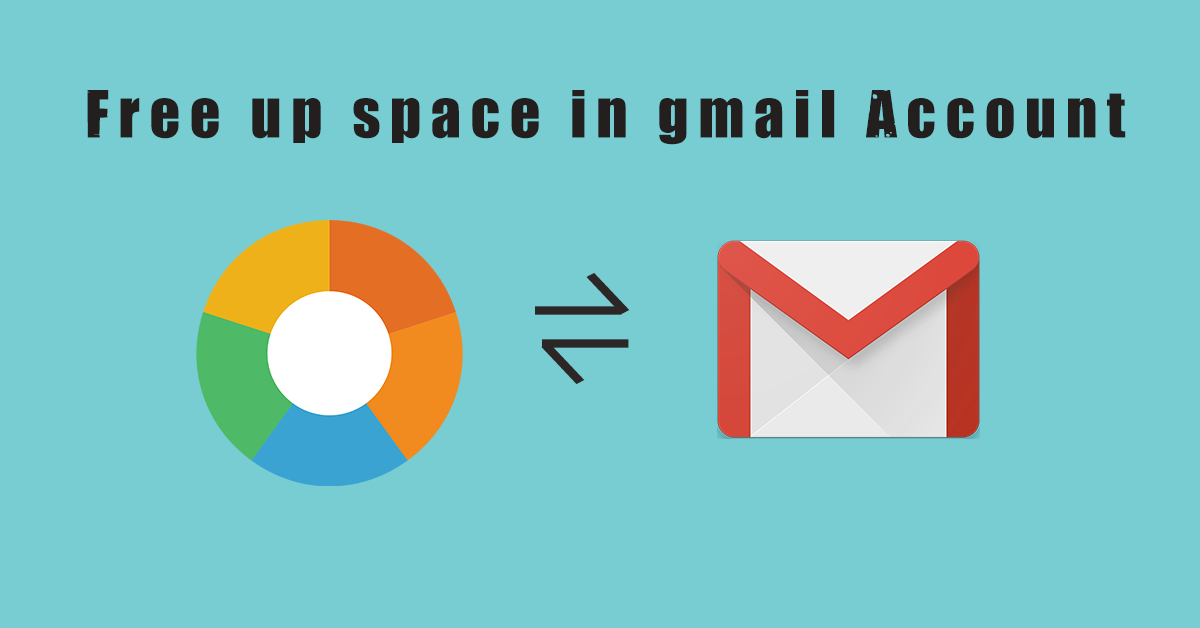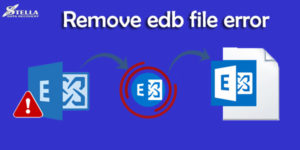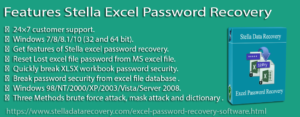By default google provides 15 GB of storage space to its users, which is divided among your gmail, google photos and google drive. Once this 15 GB of storage space quota is full you will receive an error “Gmail Quota Exceeded“. And due to this error you no longer would be able to send or receive emails.
So it’s important to keep your storage limit in check so you won’t face “Gmail is out of Space Issue“. Now the question arises is there something which we can do to for this Gmail running out of space problem?
The answer is absolutely yes with every problem there comes a solution. Here are some ways which can help you to manage your Gmail storage.
Storage Space Analysis
The primary steps is to analyse google storage distribution since the storage space is distributed among various services such as gmail, google drive and google photos.You may have stored large file which is causing Gmail ran out of space.
To Check your Gmail Storage
you can follow the steps below or simply go to Drive Storage Page
- First go to manage your google account section by clicking on account icon on top right corner
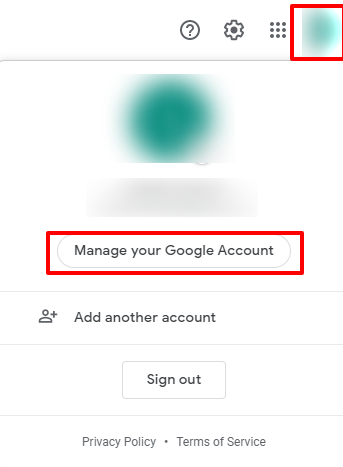
- Now scroll down to account storage section and click manage storage
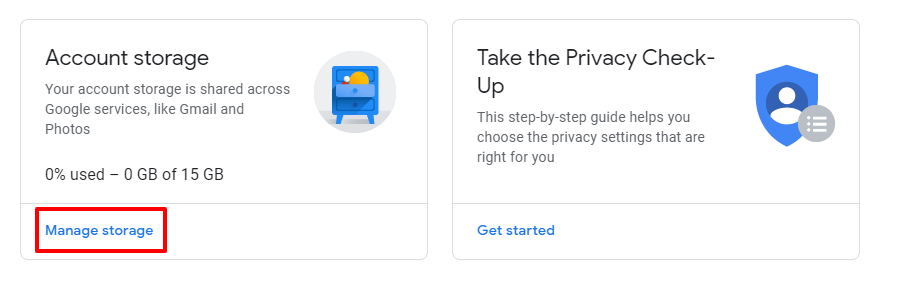
- A page will open which will show your gmail storage space stats
now you know which service is consuming the large storage space you can easily reduce storage space of that service.
Free up Space in Gmail account
To free up space on google account and to resolve Gmail is out of space error follow the below steps
1 Remove unwanted photos and videos
The simplest and easiest method to free up space in Gmail account is to delete unwanted emails, phtos and attachments. If you are using your primary gmail account on mobile, then there are possibilites that google photos has automatically synced all your images and videos backup.
To free up google photos storage delete unwanted photos or videos or simply remove auto sync for images and videos, if you don’t want to store them on your account.
Note: Make sure to take proper backup before removing any images or videos.
Open google photos to view the unwanted file and remove them one by one.
2 Remove unwanted emails, file and folders
To free up space in gmail you can apply the following filter search to remove junk emails, files and folder.
- Remove Spam mails – To remove spam mails go to spam mail box from the menu on left side by clicking more option.
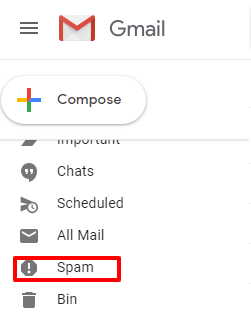
or simply type in:spam in search box to got to spam box and delete all spam mails.

Note: This may not have major impact as spam mails are deleted automatically after 30 days.
- Remove Attachments – To remove files with attachments apply query has:attachment in search box. It will show all messages having more than one attachments.
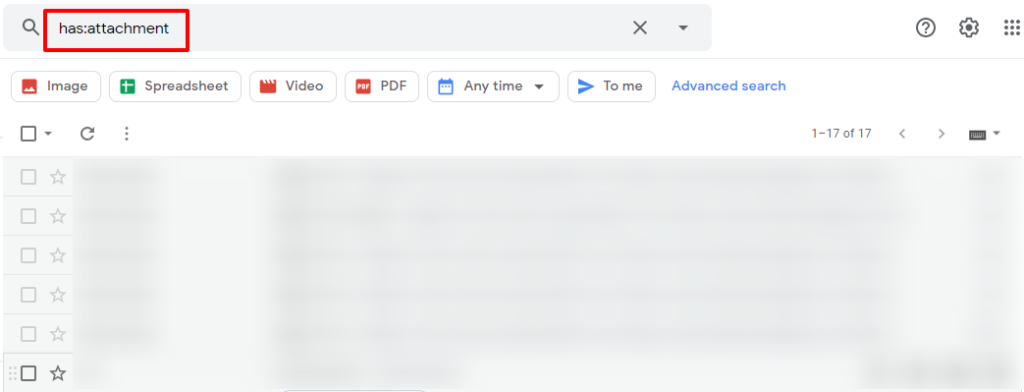
- Remove Large Files – To discover all such mails having size larger than 1 mb simply type larger:1mb or larger:1M you can change 1 mb to any other value for which you want to perform search for.

- Remove Old files – To search and remove such files which are older than 1 year type older_than:1y in search box. This will fetch all such mails which are older than 1year and may not be of any use to you.
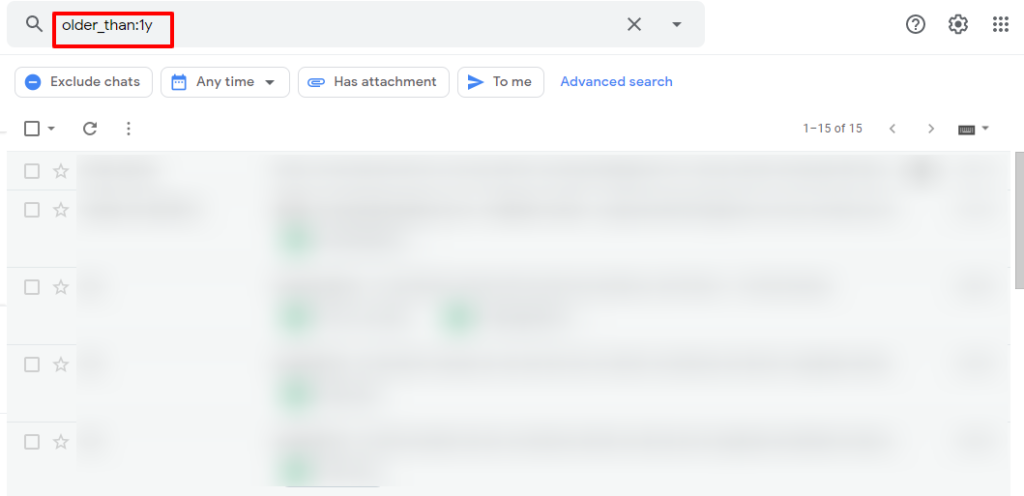
- Remove mp3 files – To free up space on google account remove mp3 files as these file takes lot of space. To search for mp3 files type filename:mp3

3 Backup All Emails Using Gmail to Gmail Migration
Still facing Gmail running out of space error! . In case you don’t want to remove and loose any of your important mail then you can migrate them to another account for free. Just follow the steps below
- Create a new Gmail Account
- Now go to the Gmail account from which you want to migrate emails.
- Go to all setting by click on the gear icon on the top right

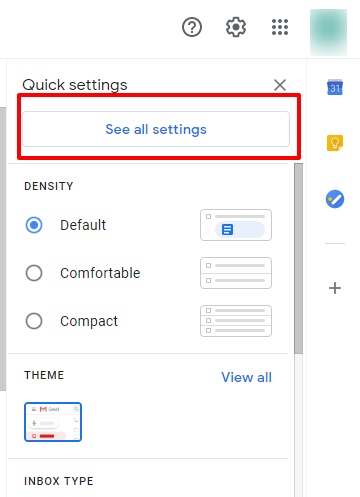
- Now click on Forwarding and POP/IMAP and enable POP for all mail and delete Gmail’s copy from the drop-down menu.
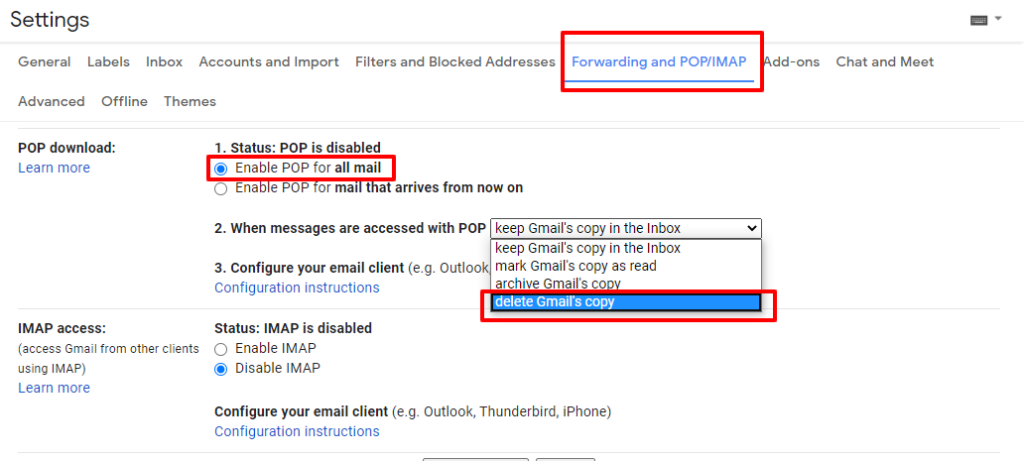
- Now go to new Gmail account and select Accounts and Import. Click import mails and contacts
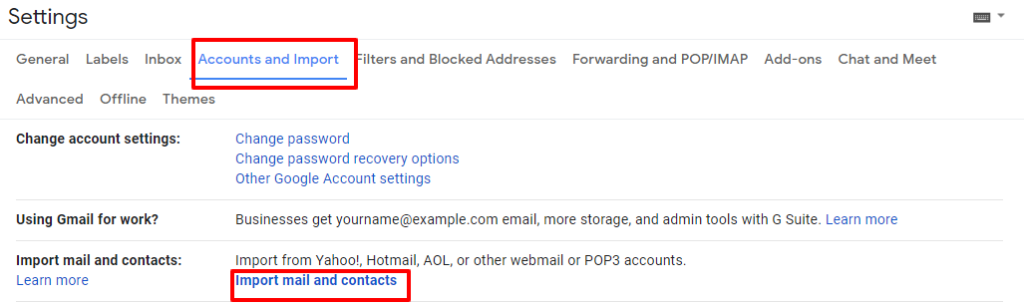
- A popup window will appear for which you want to import emails. Enter the email and click continue
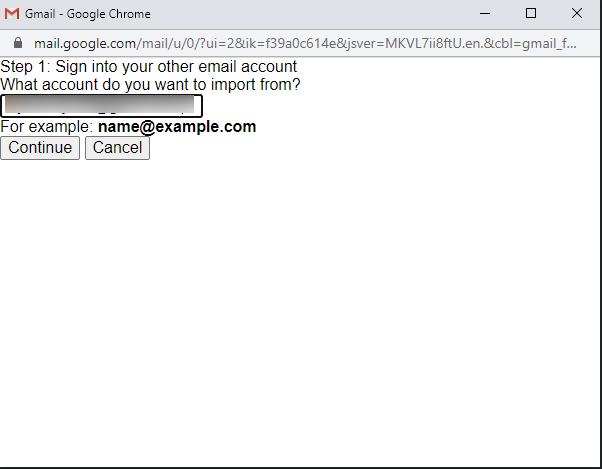
- Now another pop will appear asking for access permission click continue
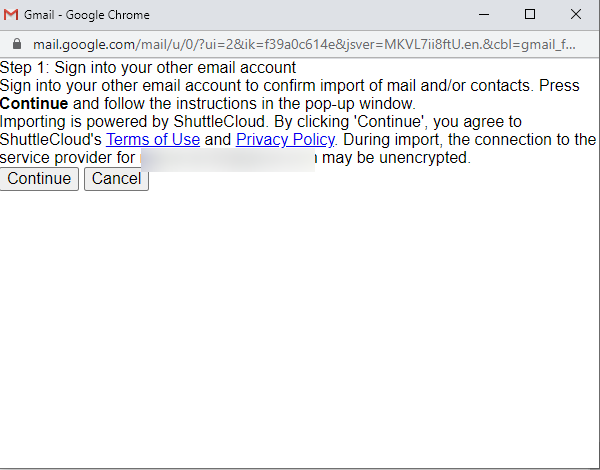
- After this another window will open to ask for your permission. Click allow then choose import option and click the start import button.
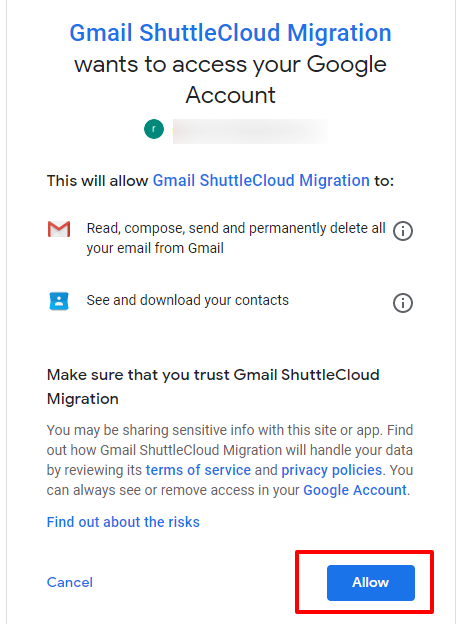
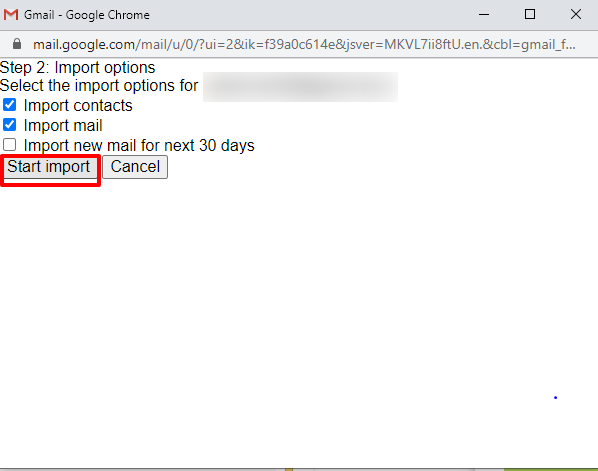
- Now just wait for transfer process to complete once it is done you will be able to see all your emails in the new account.

Note: This process may take days or weeks to completely transfer all your emails to your new email account.
you can also take gmail backup using email clients such as MS outlook,thunderbird etc by configuring MS outlook for gmail.
4 Free Up Space in Gmail Account by Downloading Emails.
You can also free up space on google account by downloading your emails using google takeout.
- To resolve Gmail is out of space issue and to free up space in Gmail account go to https://takeout.google.com/settings/takeout
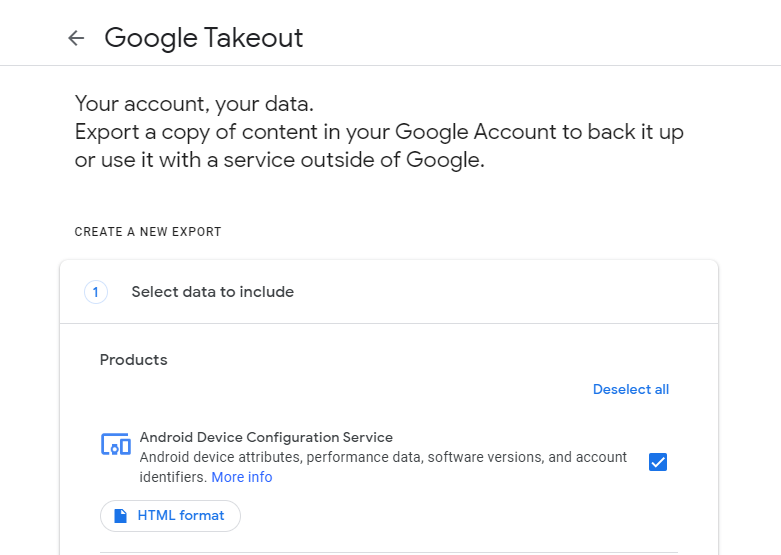
- Then select the data for which you want to take backup or deselect the data for which you don’t want to backup. Once done click next
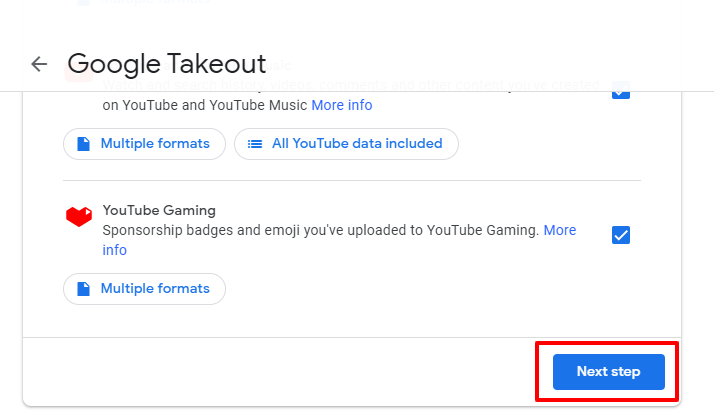
- After that in step 2 you have to choose file type, frequency & destination.
- Select the delivery method by which you want to get the download link.
- Then choose the download Frequency.
- Then choose the file type the format in which you want your data

- Now choose the file size from 1GB, 2GB, 4GB, 10GB, 50GB as per your requirement and click create export.
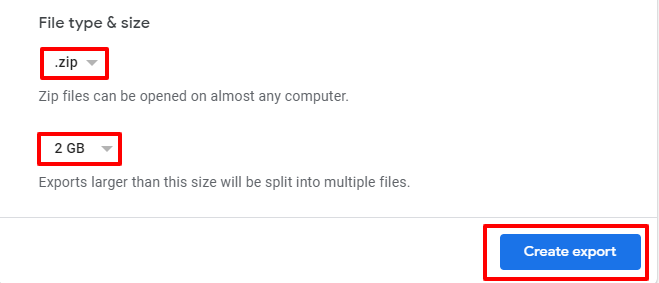
Once the process starts the following box will appear.
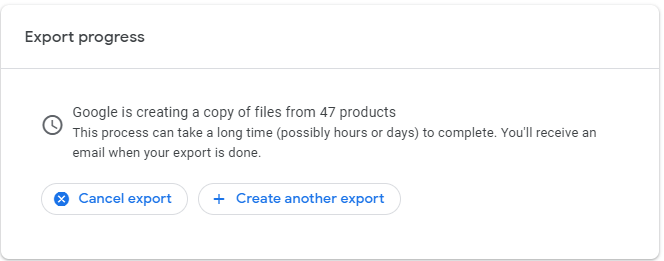
Once the process is completed you will get the option to download you data.

click on download and you will be asked to sign in your account after successful sign in you will be able to download your backup data. Also a download link will be send to your inbox from where you can download the data.
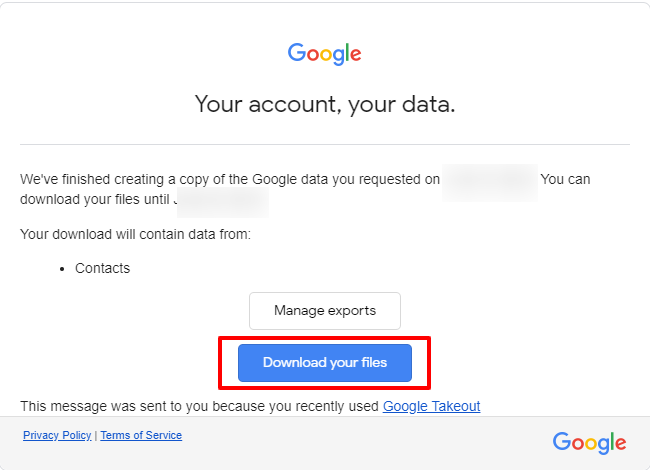
Stella other email conversion product.